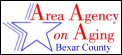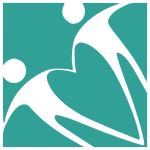
How To Apply For Help
How to apply for assistance at GRASP
All of our assistance programs fall into two categories. Senior Services and Client Services. If you are a Senior Citizen please fill out the Senior Services App Pack. You’ll find directions below. If you’re not a Senior then you’ll be filling out the Client Services App Pack. Directions are below the Senior Services section.

Please refer to this handy chart when filling out your applications.
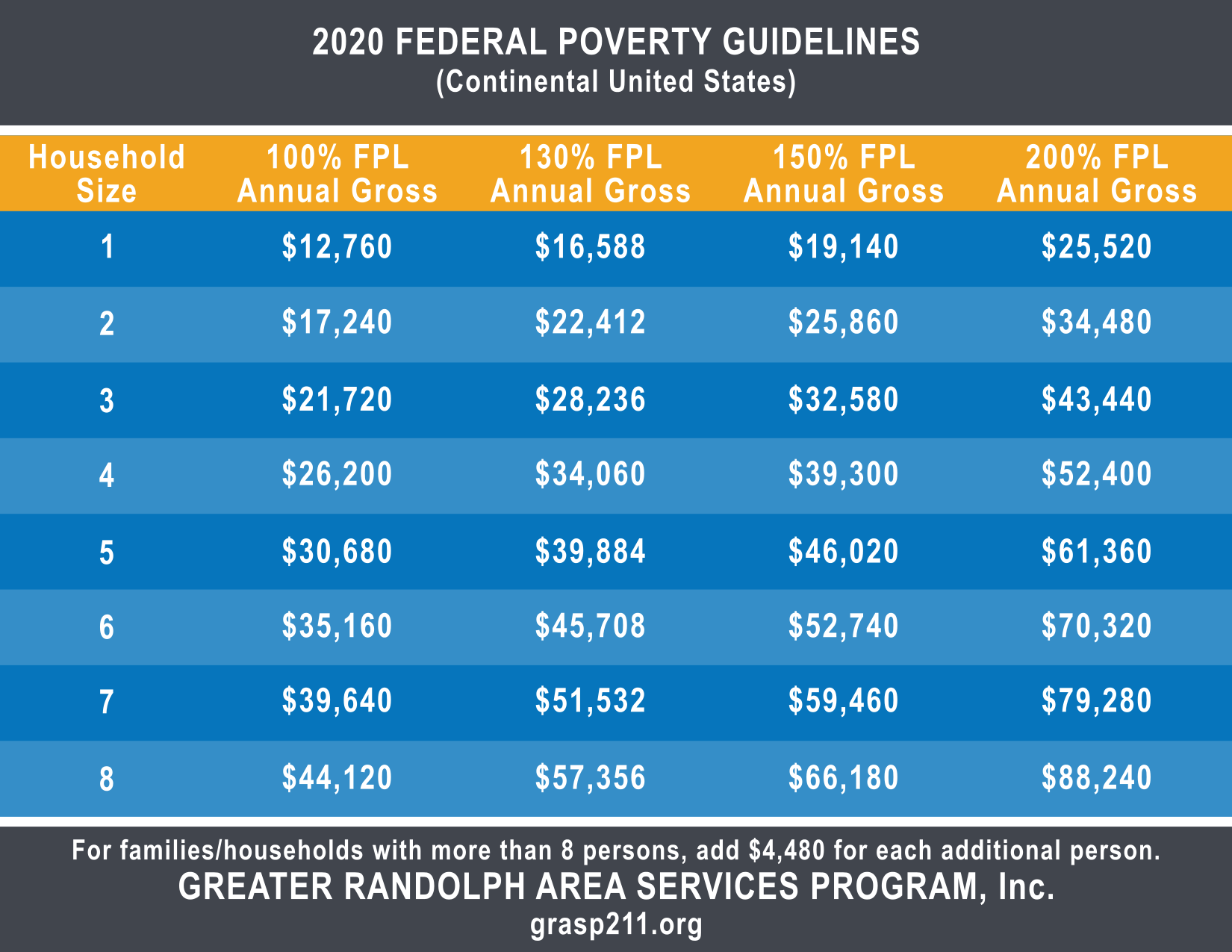
These instructions are for desktop and laptop computers only.
Before we begin, please make sure you have Adobe Acrobat Reader DC installed on your computer. Most computers have this already installed. If you don’t have it you can download it here, it’s free to use. For detailed instructions on how to download Adobe Acrobat Reader DC you can watch this video.
Senior Services App Pack Instructions
(for
applying for assistance with GRASP)
Step 1. Download and unzip the Senior Services App Pack zip file.
Step 2. Open the first PDF in Acrobat Reader and click on “Fill and Sign” in the right vertical menu bar.
Step 3. Click into the first fillable field and begin filling out the application. Continue until done with the form.
Step 4. Verify your entries then apply your e-signature. If you don’t have one set up Adobe will walk you through setup.
Step 5. Save the document and then repeat these steps for the other files in the App Pack.
Step 6. Prepare your copies. We need a scan of your Drivers License (or State ID). If the address on your ID doesn’t match your current address we will ALSO need a scan of a utility bill or other official document that has your current address on it.
Step 7. When all Application forms are complete, email them, AND your documents from step 6, to Sheila Buitron at sbuitron@grasp211.org
For more detailed instructions on filling out the Senior Services App Pack you can watch this video.
Client Services App Pack Instructions
(use when
applying for assistance at GRASP)
These instructions are for desktop and laptop computers only.
Before we begin, please make sure you have Adobe Acrobat Reader DC installed on your computer. Most computers have this already installed. If you don’t have it you can download it here, it’s free to use. There ia a video at the top of the page showing how to download and install Adobe Acrobat Reader DC in detail.
Step 1. Download and unzip the Client Services App Pack zip file.
Step 2. Open the first PDF in Acrobat Reader and click on “Fill and Sign” in the right vertical menu bar.
Step 3. Click into the first fillable field and begin filling out the application. Continue until done with the form.
Step 4. Verify your entries then apply your e-signature. If you don’t have an e-signature yet, Adobe will walk you through setup.
Step 5. Save the document and then repeat these steps for the other files in the App Pack.
Step 6. Prepare your copies. We need a scan of your Drivers License (or State ID) and your Social Security card for all applications. Additionally, when applying for Utilities or Rent Assistance, we ALSO need a scan of your Utility Bill or Lease Agreement, ALONG WITH your proof of income for the last 30 days (this can include SNAP, SSI, SSD, Child Support, and Pay Stubs).
Step 7. When all Application forms are complete, email them, AND your documents from step 6, to our staff at GRASP@grasp211.org
Step 8. After receiving your Application and documents, we will contact you to schedule a required in-person interview at our offices.
For more detailed instructions on filling out the Client Services App Pack you can watch this video.